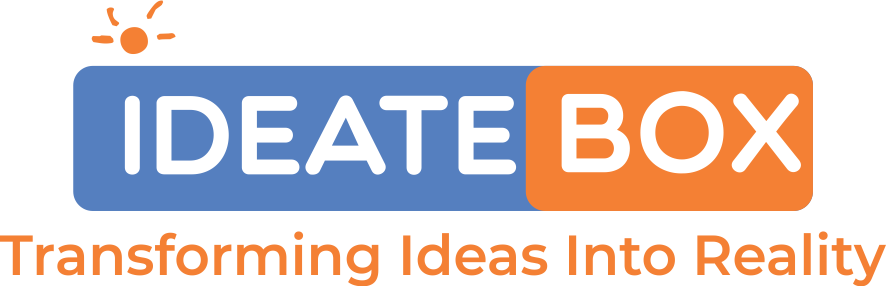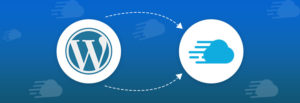Did you ever consider starting a podcast?
We will guide you through with a complete tutorial and step-by-step instructions to add a podcast to your WordPress website. We’ll cover the basics of how a podcast works, recommend quality equipment, select a media hosting service, customize your podcast, and more.
So, you’ll have all the information you need to create a podcast and add it to your WordPress site when you’re done reading this tutorial.
What is the Podcast?
A podcast is a series of episodic audio files that users can subscribe to download and listen to. You need an audio file and an RSS feed for your podcast to function, which users can subscribe to keep posted and download new episodes as they come out. Because WordPress comes with an integrated RSS feed system for blogs, many podcasters opt to use WordPress as their website platform for podcasting. To make it easier for millions of users to listen and subscribe, you can connect your podcast website to podcasting apps like iTunes.
Now that you know what a podcast is, and how it works, let ‘s look at how ideas can be found to make a successful podcast.
Build your own Podcast
To get your podcast running, you need the following:
- A blog or website where people can find out more about you and your podcast.
- Tools suitable for recording and editing your podcast.
- Tools to publish your podcast on the internet effectively, so you can maximize your exposure.
We will take you through the step-by-step phase of a podcast setup below. If you have any questions or get lost, feel free to leave a message.
Create a WordPress website
To get started, first you need to set up a WordPress website. To do so, go to WordPress.org and follow their instructions for download. You can also go through our previous blogs in which we have given in-depth explanations about preparing own WordPress site.
Once WordPress setup is complete, you’ll only need to select a website hosting company to store your website files and set up a domain name.
Essential Podcast tools
- Microphone – Although you can use many great tools to create a high-quality podcast, there’s one must-have thing – a great microphone!
- Since you are recording audio, recording using a quality microphone is truly important. You don’t have to use the most professional microphone on the planet but select something better than the built-in microphone on your machine.
- Audio recording software – You’ll need tools to record (and edit) your interview, in addition to a microphone. Many podcasters use Audacity, and rightly so. It’s free, available for both Mac and PC, and allows you to easily create podcasts in studio quality.
Once you have Audacity enabled, open the app to build a new project, and go to the File menu. You ‘re ready to start recording with your new project that was made. To start, click the Record button. You will be able to edit your podcast later on so don’t worry about any unwanted noises or time-being pauses.
Once you have documented and edited your podcast successfully, you are able to export it. Podcasters usually export audio files because MP3s, as they are fairly small but still have a great quality of audio.
When specifying your podcast files, remember to include the number of the episode in the file name. That will make organizing your finished podcast recordings simple for you. The following naming convention, or something similar, can be used: podcastname0001.mp3. Keep all of your final recordings in a single folder on your computer to remain organized.
Install a Podcast Plugin
You’ll need to install a podcast plugin to reap the rewards of podcasting with WordPress. And that will feature two important features:
- A podcast hosting service is associated with the plugin so that the audio files are stored in a secure and reliable space without slowing down your website.
- The plugin allows you to upload episodes directly from your WordPress dashboard and view stats so you can control the show from one central platform.
There were also several podcast plugins featuring customizable players which is an added bonus.
As new episodes are uploaded to WordPress and stored directly from your website with the podcast hosting service, listeners can easily play the content. Many also let you change the background colors and style for a polished look of the player.
Publishing your podcast on WordPress
When you’ve got your first podcast file, you ‘re able to upload it on your website. Sign in to your dashboard for WordPress, and go to Plugins > Add New in the left sidebar. Look for Blubrry, and install it. We personally recommend Blubrry as it is easily customizable. There are several other plugins available for the same. Below is the list:
- Seriously Simple Podcasting
- Podlove Podcast Publisher
- Simple Audio Player
- Podcast Player – Your Podcasting Companion
How to set up the Blubrry PowerPress plugin
Before we continue, we have gone deep on some of the basics you’ll need for WordPress beforehand. You’ll want to bone up on finding a web host and setting up WordPress to get up to speed, then take a look at our blog building guide. Once you’re done, you should be able to upload and run a simple WordPress blog with a homepage.
However, you’ll need to install and set up the Blubrry PowerPress plugin before you start uploading podcasts to your new WordPress web site. Navigate to PowerPress > Settings upon activation. There are several choices but here are all the relevant settings. Next, scroll down and fill in the Title area of the program:
For now, ignore the iTunes Settings. Go to the section Blog posts and pages and choose where you want your podcast to appear-either above or below the content of your article. We disabled this setting for our example, and used shortcodes to position the player exactly where we wanted to (we’ll explain how to do this in a minute):
Save your changes, then go to the Audio Player Options page. Here, you can select which sort of player to use your podcast. We went to the audio player HTML5 – the recommended choice for Blubrry:
All that’s left is to upload your podcast episode and copy the URL to your WordPress media library – we’ll need it in the next segment.
Now, all you need to do is customize your WordPress website according to your requirements. It is as easy as you create your WordPress Blog (you can go through our blog through which you can get it done in just 10 minutes). For that, you can use themes that are available on WordPress for especially for Podcast websites or you can go through the list for the theme recommendations:
- Tusant
- Nayma
- Podcaster
- Audonic
Conclusion
Podcasting with WordPress is by far one of the simplest methods for launching a new podcast successfully. The idea of putting together a WordPress podcast website from scratch can be overwhelming, but in fact, it is very straightforward. At first, our advice is to keep it easy, and let your podcast do all the talk!
We suggest using a dedicated podcast hosting service to take out the guessing game from building your own RSS feed when you get going. Choosing a provider with an integrated WordPress plugin will save time and money in the long run – two things you’ll definitely like more when making a podcast!
When you have set up the website and handle it easily inside WordPress, don’t forget to syndicate your show through the big and lesser-known podcast directories. This is the easiest, most cost-effective way of increasing an audience to feature your show wherever a potential listener consumes content already. Don’t cut off yourself from exploration!
Now it’s your turn: A podcast is running? If so, what do you like about podcasting the most? If no, have you ever taken that into consideration? Share your thoughts in the mail!
Src:
- https://themeisle.com/blog/create-podcast-website-in-wordpress/
- https://kinsta.com/blog/wordpress-podcast/#how-to-podcast-with-wordpress